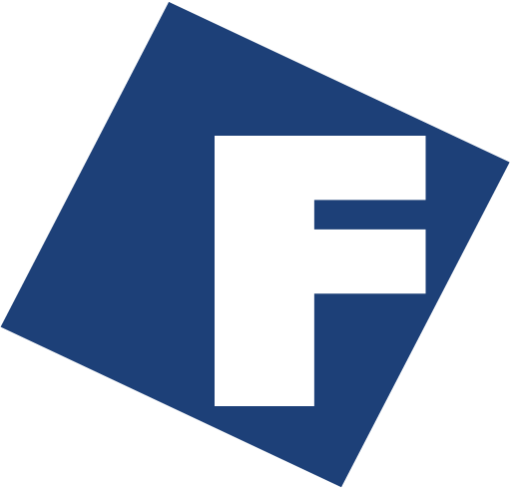In order to to employ the FactSage Download Service you must have full FactSage maintenance and support and you must enter your FactSage Customer ID.
To display your FactSage Customer ID run FactSage and click on About.
If your FactSage Customer ID is in the range
- 1 – 5000 (CRCT) see instructions below
- 5001 – 9999 click on FactSage Download Service – GTT
For more information visit CRCT or GTT.
FactSage 8.4
FactSage 8.4 Update/Installation (2025) (approx. size 500 MB) – the Full FactSage 8.4 Update/Installation Package (updated 2025-07-15) of software, databases and documentation as well the Sentinel HASP Drivers.
Note: Profiles84.ini is included in the FactSage 8.4 Update/Installation Package. If we change your Profiles84.ini configuration (e.g. change expiration dates, add new databases) we will send you instructions on how to download the file.
Using the FactSage Download Service – CRCT you can download and install the Full FactSage 8.4 Package (2025) of software, databases and documentation.
With the package you can
– upgrade FactSage 8.0 – 8.3 that is already installed on the computer to Factsage 8.4
– upgrade/refresh FactSage 8.4 that is already installed on the computer
– install a completely new FactSage 8.4 version.
Note : The installation program will only run if you are a CRCT Customer (e.g. FactSage Customer ID : 1 – 1000) with full maintenance and support.
Note : In the FactSage 8.4 installation/update package all the files (over 19,000) are refreshed or updated.
For details on the changes to the software, databases and documentation click on the link What’s New in FactSage 8.4 or run FactSage 8.4 and click on ‘General > What’s New in FactSage 8.4 …’
IMPORTANT !
After installation you should periodically check the latest news about FactSage 8.4 where we immediately report any ‘bugs’ and other issues as they surface
In FactSage 8.4 you can display this latest news – in the FactSage Main Menu click
‘Information > FactSage 8.4 ~ News ~ from www.FactSage.com …’
Alternatively visit FactSage.com > ‘FactSage 8.4 ~ News ~’
1. Download CD-FactSage84.exe
If you have FactSage 8.3 installed on your computer you may be able to use it to automatically download the latest updated CD-FactSage84.exe
– refer to Option 1a. Automatic download CD-FactSage84.exe via Factsage 8.3
If you already have FactSage 8.4 installed on your computer you can use it to automatically download the latest updated CD-FactSage84.exe
– refer to Option 1b. Automatic download CD-FactSage84.exe via Factsage 8.4
If you do not have either FactSage 8.2 or FactSage 8.4 installed on your computer, or if neither or the above automatically downloads work
– refer to option 1c. Manual download CD-FactSage84.exe for the classical way that requires you to enter a download password.
1a. Automatic download CD-FactSage84.exe via FactSage 8.3
You may be able to use FactSage 8.3 to download the latest updated CD-FactSage84.exe if the following condition is satisfied:
-
- your computer has Internet access to www.factsage.com
- you are running FactSage 8.3 as a standalone installation – i.e. not network installation
In the FactSage Main Menu Window click Tools > FactSage Updates and then select:
4. Download the complete FactSage 8.4 package
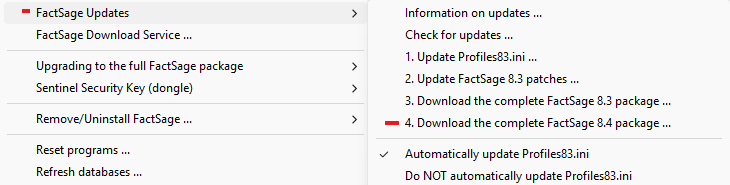
It will take several minutes to download CD-FactSage84.exe. For some sites the time may be much longer so please be patient.
1b. Automatic download CD-FactSage84.exe via FactSage 8.4
You can use FactSage 8.4 to download the latest updated CD-FactSage84.exe if you are running FactSage 8.4 as a standalone installation – i.e. not network installation.
In the FactSage Main Menu Window click Tools > FactSage Updates and then select:
3. Download the complete FactSage 8.4 package
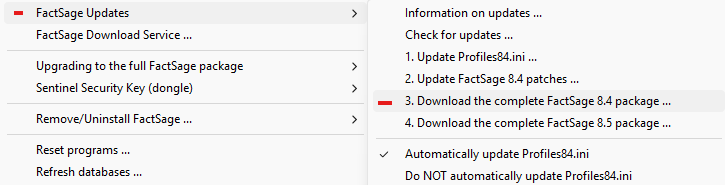
It will take several minutes to download CD-FactSage84.exe. For some sites the time may be much longer so please be patient.
1c. Manual download CD-FactSage84.exe via the Internet
Please consult the screenshots at the bottom of this web page.
Enter your Customer ID (1 – 1000) and the download password (not Registration Key) that we have sent you below :
Click on ‘Submit’ one time only. It will take several minutes to download the large file. For some sites the time may be much longer so please be patient. Do NOT repeatly click on ‘Submit’ as this will restart the download operation and cost you time.
Download and save the file CD-FactSage84.exe (approx. size 500 MB) – save the file in a temporary or downloads folder or directory – do NOT save it in C:FactSage or C:FactSage84, etc.
‘CD-factsage83.exe was blocked because it could harm you device’
This is a common warning from Microsoft. It forces you to accept the download.
‘Firewalls’ ‘Webpage cannot be found’:
For certain installations it may not be possible to download the file – for example after entering your ID and password you may get an error message such as “webpage cannot be found or displayed”. This could be because the security settings on your computer or your institution ‘Firewalls’ are blocking the transfer of the ‘.exe’ file or the file is too large to download. Check with your IT group.
One simple way to resolve this problem is to download the file to a site that is not so protective. For example, if you have private (home) access to the Internet you could download the file to your home computer and then copy the .exe file to a flash memory stick. In this case your IT group may then wish to check out the .exe file before you process it.
(If the website does not accept your Customer ID or password, email crct@polymtl.ca with the details that include your name, the name of your company or affiliation, and your FactSage Customer ID.)
2. Extract
CD-FactSage84.exe is a self-extractor that creates the setup files for the FactSage installation.
Run CD-FactSage84.exe and enter the name of a temporary destination folder where the extracted files are to be stored. For example C:Temp – do NOT extract into C:FactSage or C:FactSage83, etc. If the folder does not exist it will be created automatically. Press Install to start the extraction.
This will create the following folder and files
CD-FactSage84…
Setup-FactSage84.exe, ShowMe.htm, ReadMe.htm, Config.dat, Configs.dll, Configs.txt … etc.
and the sub-folders
CD-FactSage84Images …
CD-FactSage84FactMore …
3. Config.dat
In the folder CD-FactSage84 there should be 3 Config type files – Config.dat, Configs.dll, Configs.txt.
If the file Config.dat is missing you will be requested to enter your FactSage Customer ID and Registration Key.
4. Install Full FactSage 8.4 Package
You may wish to copy CD-FactSage84 and its contents to a memory stick or burn a CD.
Open ReadMe.htm for general information on the FactSage 8.4 Package.
Open ShowMe.htm for details with screenshots on how to update/install the Full FactSage 8.4 Package.
Run Setup-FactSage84.exe to start the FactSage Setup Wizard.
5. Problems? Errors?
‘Setup – You must enter a valid registration key.’
Consult 3. Config.dat
‘Runtime Error’ ‘Cannot import dll:configs.dll’ ‘Access violation at address …’
Follow the instructions and create the same list of files you see in the screenshots below. Only after extracting all the files can you then can run the setup program.
‘Error opening registry key’
Make sure you run the setup program as an Administrator.
If you experience problems and require assistance, email crct@polymtl.ca with the details that include your name, the name of your company or affiliation, and your Customer ID.
Screenshots
Depending upon your installation the download and extraction process on your computer may be quite different from these screenshots but the principles are the same.
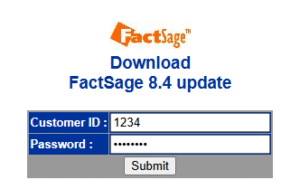
Enter your Customer ID (1 – 1000) and the download password (not Registration Key) that we have sent you. Click on ‘Submit’ one time only.
It may take take a long time to download the large file (several minutes or more) . Do NOT repeatly click on ‘Submit’ as this will restart the download operation and cost you time.
You may get an error message such as ‘webpage cannot be found’. This could be due to the security settings on your computer are blocking the transfer because it is “.exe” file or because it is too large to download.
Download CD-FactSage84.exe (approx. size 500 MB) and save it in a temporary or downloads folder.
Do NOT save it in C:FactSage or C:FactSage84, etc.
After downloading the file run CD-FactSage84.exe and enter the name of a temporary destination folder where the extracted files are to be stored.
For example C:\Temp
– do NOT extract into C:FactSage or C:FactSage84, etc.
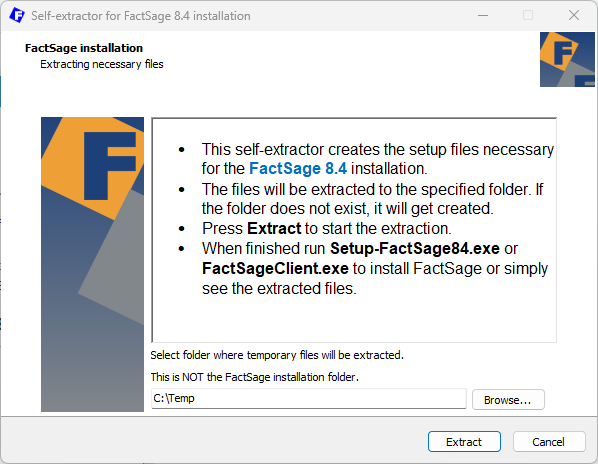
Press Extract to start the extraction.
When finished you will get the message to run the setup program.
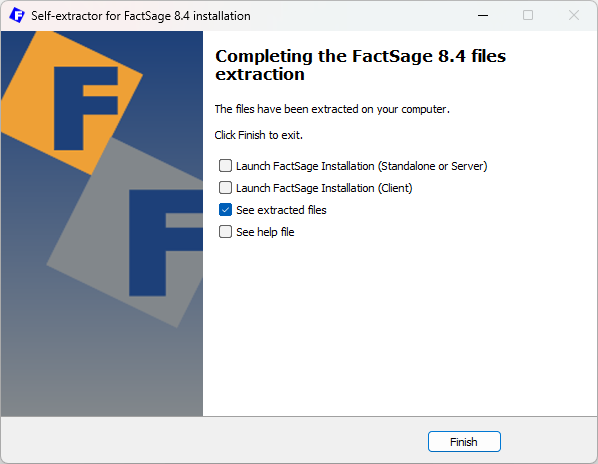
The extraction process automatically creates the folder CD-FactSage84 and its files Setup-FactSage84.exe, ShowMe.htm, ReadMe.htm, …etc.
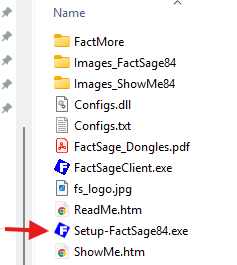
Here the file Config.dat is missing – refer to the instructions above.
Open ShowMe.htm for details with screenshots on how to update/install the Full FactSage 8.4 Package.
To install FactSage 8.4 run Setup-FactSage84.exe.