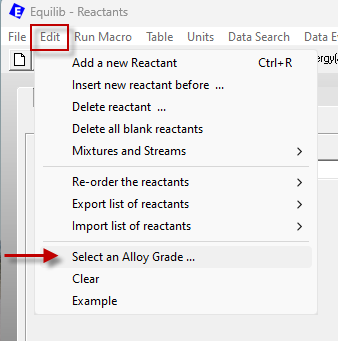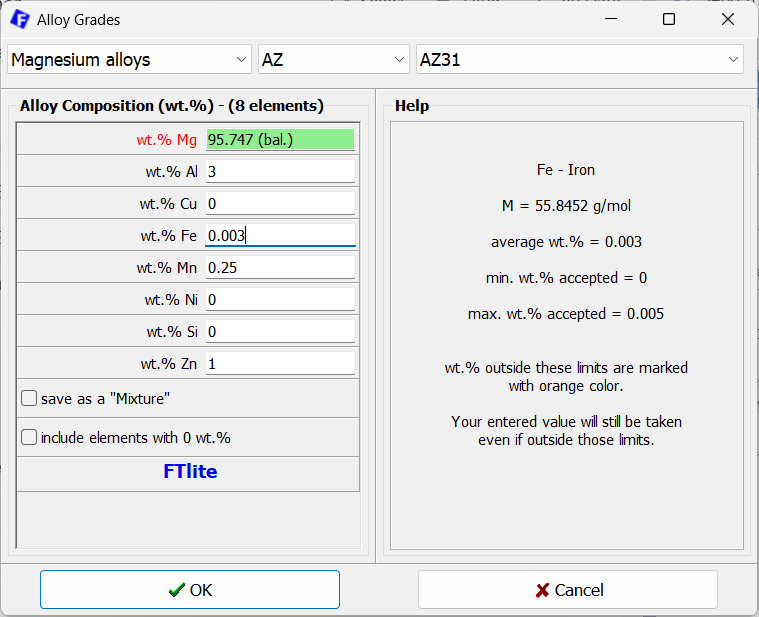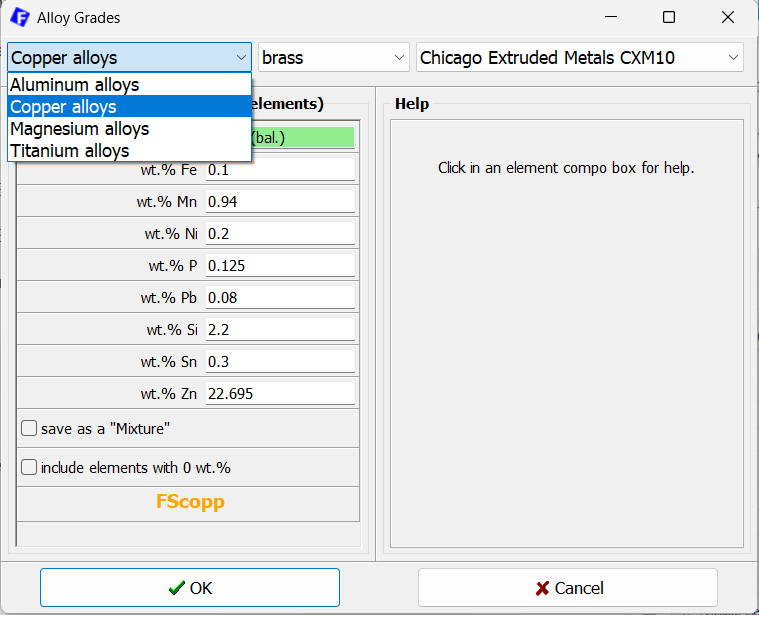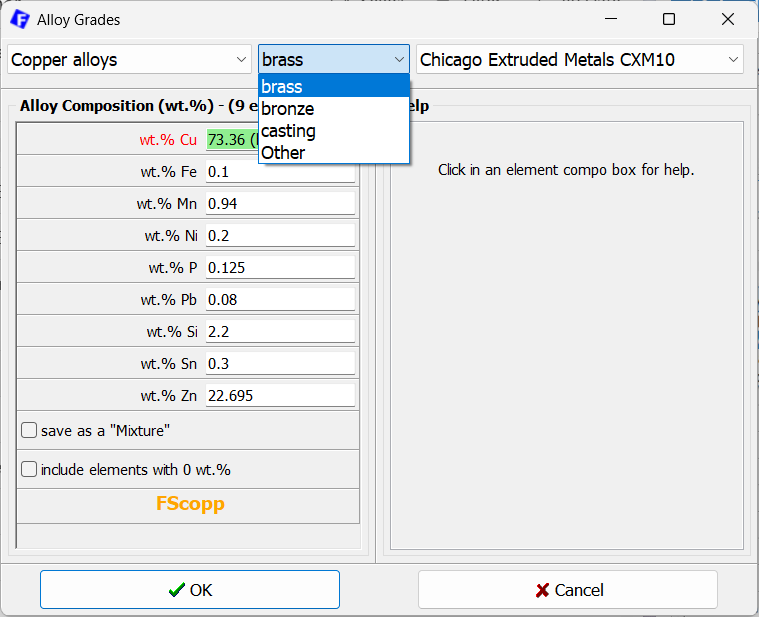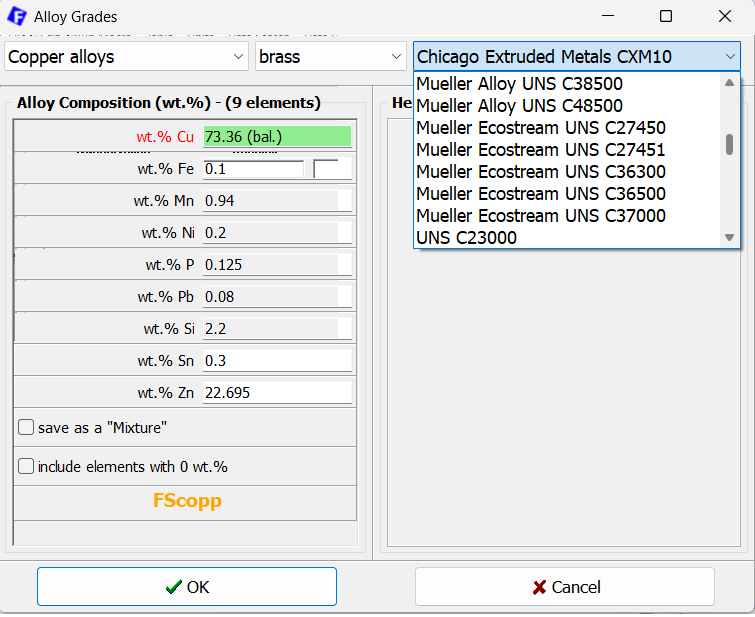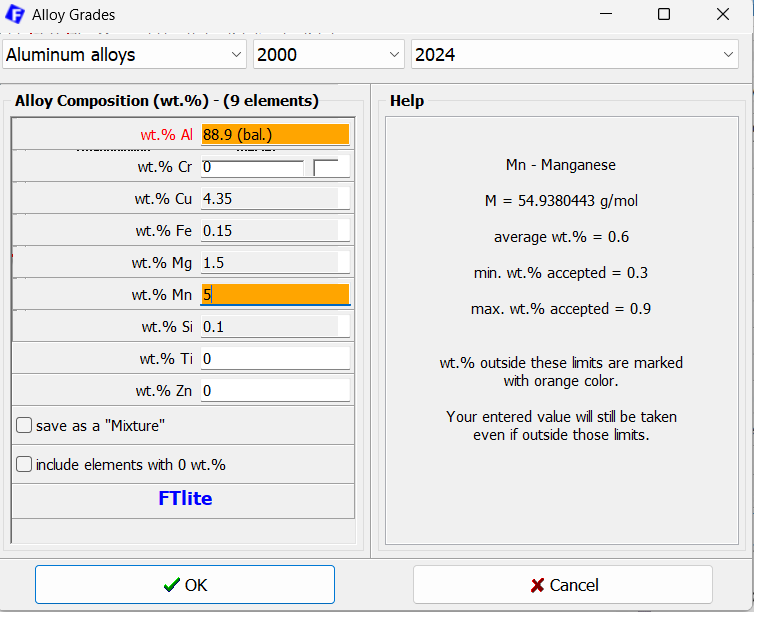FactSage 6.2 (2010)
- Non-Stoichiometric Compounds
- Most reactants specified in the Reactants Window are stoichiometric compounds such as H2O or SiO2.
However some compounds stored in the public compound databases may be non-stoichiometric.
Such compounds are identified in the Reactants Window by their nominal stoichiometric formula that is close in composition to the real values.
For example, in the FACT53 compound database the non-stoichiometric compound Fe(7.016)S(8) (e.g. 7.016 Fe, 8 S) is identified by its nominal stoichiometric formula Fe7S8; Zn(2.001)Ca(0.9999) is Zn2Ca; Fe(10.99992)S(12) is Fe11S12; etc. When such a compound (e.g. the nominal composition Fe7S8, Zn2Ca, Fe11S12, ...) is entered as a reactant it is 'flagged' by a yellow mask in the Reactants Window as being non-stoichiometric (for this to occur the 'initial conditions' box must be checked).
Sometimes a non-stoichiometric compound has more than one phase. For example, in the SGPS (SGTE) compound database, wustite Fe(0.947)O(1) has the nominal composition FeO and data are stored for both the solid and the gas phase. But the stored composition for the gas phase is for the nominal composition (FeO) since a non-stoichiometric gas molecule cannot exist.
For a non-stoichiometric compound in Equilib and Phase Diagram
- the solid and liquid phases are treated as non-stoichiometric as defined by the real composition
- the gas and aqueous phases are treated as stoichiometric as defined by the nominal composition
- the solid and liquid phases are treated as non-stoichiometric as defined by the real composition
- Solidification Software
- examples of solidification calculations for Scheil-Gulliver cooling hve been added to the slide shows.
- FToxid-SLAG Information
- In the Menu Window of Equilib and Phase Diagram, when selecting an FToxid solution slag phase (FToxid-SLAGA, FToxid-SLAGB, etc.) additional information about the slag phase is now posted in order to help you decide which slag (SLAGA, SLAGB, etc.) should be selected.
Most calculations with FToxid-SLAG use FToxid-SLAGA - this is the slag solution with all the oxides and includes up to 10% sulfur if this element is also included in the calculation.
The other slag phases are:
-
FToxid-SLAGB with SO4; FToxid-SLAGC with PO4; FToxid-SLAGD with CO3;
FToxid-SLAGE with H2O/OH; FToxid-SLAGF with I; FToxid-SLAGG with C/N/CN;
FToxid-SLAGH with F/Cl; FToxid-SLAG? - all species (not recommended).More extensive details on the FToxid-SLAGA, -SLAGB, etc. phases can be found in the Documentation located in the FactSage Main Menu.
- Miscibility Gap - Option 'I'
- In the Menu Window of Equilib and Phase Diagram, when selecting solution phases it is necessary to indicate
which phases may have miscibility gaps.
This is done by specifying option 'I' (or 'J') for possible 2-phase (or 3-phase) immiscibility.
If 'I' is not selected and a calculated composition is within or near a miscibility gap, then the composition will most likely be in error. If 'I' is selected but there is no miscibility gap, the calculated composition will be correct but the time to calculate will be increased. In other words, selecting 'I' is a safe way but possibly time consuming especially when several phases are incorrectly designated as 'I' when '+' would suffice.
In order to determine if option 'I' should be used it has been necessary to consult the documentation. For example, in FToxid database the following phases may have regions of 2-phase or 3-phase immiscibility: FToxid-SLAG, -mullite, -spinel, -monoxide, -pyroxenes, -olivine, -corundum, -ilmenite. Prior to 6.2 such phases when selected were automatically set to option 'I'. But within a given solution, there will only be a miscibility gap when certain elements are present. For example, in the FToxid-MeO monoxide phase that contains FeO, CaO, MgO, MnO, NiO, CoO, etc. only those solutions containing CaO could have a miscibility gap.
In FactSage 6.2 the precise conditions for option 'I' are now stored within the FToxid, FTmisc (for sulphide systems) and FTsalt databases. Equilib and Phase Diagram will automatically select option '+' when immiscibility is not possible, and set it to 'I' for those cases where option 'I' should be used. It is no longer necessary to consult the documentation - the selection of '+' or 'I' will be done for you. We consider this to be a very important and useful improvement to the Equilib and Phase Diagram modules.
Note: you are can overide the default 'I' setting by manually selecting '+' but this is not recommended.
- Miscibility Gap - Output
The output for immiscible phases (options 'I' and 'J') in the Results Window has been reformatted.
The list of solution phases in the output is normally ordered with respect to amount and then by 'activity' for those phases with zero amounts. This means that the stable ('activity' = 1) and prominent solutions appear at the top.
In FToxid-SLAGA for example, this may result in Slag-liquid#1 appearing in the list at the top, far away from Slag-liquid#2 which would be at the bottom if it is not stable.
In FactSage 6.2 both immiscible phases for the same solution phase (e.g. Slag-liquid#1 and Slag-liquid#2) will now appear together - the position in the list is determined by the amount (or activity) of the more prominent immiscible phase.
- Heating and Cooling
- A range of values such as alpha, temperature, pressure, etc. is specified in the 'Final Conditions' frame in the
Menu Window as 'first-value last-value step' where 'step' is the step in the calculation or optionally left blank.
A range of alpha (pressure, etc.) can be increasing, for example '0 1 0.2' (e.g. 0 0.2 0.4 ... 1), or decreasing, for example ' 1 0 0.2' (e.g. 1 0.8 0.6 ... 0). However the temperature range is an exception and has always been treated as increasing. For example the temperature range '3000 1000 500' (e.g. 3000 2500 ... 1000) would be treated as '1000 3000 500' (e.g. 1000 1500 ... 3000).
In FactSage 6.2 the temperature range may now be for heating ('1000 3000 500') or for cooling ('3000 1000 500') and the output in the Results Windows respects the direction in temperature. The cooling option is useful when identifying the first solids precipitated as shown next.
- Phase Transitions
- When a range of alpha, temperature or pressure, etc. is specified in the Menu Window the
'Transitions' button in the 'Equilibrium' frame can be selected and Equilib will then calculate
all phase transitions within the specified range.
For multiphase calculations the number of such phase transitions may be extensive and difficult to identify especially when the results are mixed in with the output generated by a large range of
'First-value Last-value Step'.
The Equilibrium 'transitions' button has been replaced by two buttons:
- 'normal + transitions' reports all calculations and all phase transitions - this is as before
- 'transitions only' only reports the phase transitions - this is new.
When a transitions button is pressed, a 'Transitions frame' is displayed in the Menu Window and the 'number of transitions' can now be specified. You can specify 'All' to list all the transitions (just as before), or you can limit the number of reported transitions to 1, 2, or 3 etc. as you wish.
When combined with the 'heating' or 'cooling' temperature range described earlier, this means that you need only calculate the first 1, 2 or 3 etc. transitions on cooling down from a high temperature (e.g. the liquidus for the first precipitate, etc.) or the first 1, 2, or 3 etc. transitions on heating up from a low temperature.
- 'normal + transitions' reports all calculations and all phase transitions - this is as before
- Volume Unit - litre or dm3
- A litre (or liter), l or L, is a volume equivalent to a cubic decimetre, dm3;
a millilitre (or milliliter), ml, is a volume equivalent to a cubic centimetre cm3.
The output in the Results Window has been reformatted: in the FACT output the volume unit is 'litre'; in the ChemSage output the volume unit is 'dm3'.
- Viscosity and Thermal Conductivity of Gases - some of the physical properties reported in Results Window are calculated by a module called PhysProp.dll that is accessed by Equilib. In FactSage 6.2 there is a new version of PhysProp.dll that now calculates an estimation of the viscosity and thermal conductivity of the gas phase. In order to activate this calculation the 'include molar volumes' box located in the Menu Window must be checked.
FactSage 6.3 (2012)
- Parameters Window
- called from 'Menu Window > Parameters'.Beep when finished - it is now possible to issue a sound ('friendly beep' unique to Equilib) when a calculation is finished. This is useful in time consuming calculations when you want to know the moment the results are ready. 
- Selection Window
- called from 'Menu Window > mouse-right-click on compound gas/aqueous/liquids/solids checkbox or solution + column'.Calculated activities (moles, mole fractions, grams and Wt.% - click on Show to specify) are listed in the species Selection Window. Several changes and additions have been carried out to the display.
-
When more than one set of results has been calculated, the minimum and maximum values are now posted.
-
The 'Refresh' button has been removed. The display is now automatically refreshed whenever the
page number is changed.
-
A new [page] checkbox has been added at the top right of the window.
When checked the [page] corresponding to the minimum and maximum value is displayed
whenever a range of values is detected.
-
By default the range scanned is from page 1 [min] to the page corresponding to the total number of calculations [max].
The range can be restricted by editing Pages: [min] - [max].
- At the top of the spreadsheet a summary is now given of T, P and of the page as well as that page (if any) where there is a maximum or minimum in the T, P or <A>.

The screenshot displays the Selection Window gas phase results for the adiabatic reaction (Delta H = 0):
<A> O2 (gas, 25 C) + <1-A> CH4 (gas, 25 C) ==> (equilibrated gas, elevated T) A total of 99 pages were calculated where <A> = 0.01, 0.2, 0.03 ... 0.99. Page 50 shown here corresponds to <A> = 0.50.
For the case of CO2(g) (species 26) it is seen that the activity (e.g. partial pressure) = 3.6974e-2 atm when <A> = 0.5 and that P(max) is 0.1402 atm at page 79 (where <A> = 0.79).
It is seen that the maximum adiabatic temperature is 2784.71 C at page 65 (e.g. <A> = 0.65).
-
When more than one set of results has been calculated, the minimum and maximum values are now posted.